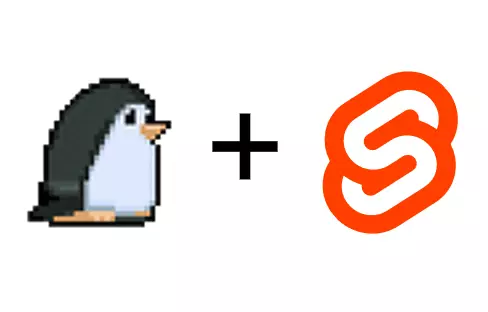
How to add an mdsvex Markdown blog to your SvelteKit project
Tue Jan 17 2023
Table of Contents
So, you’ve got a SvelteKit project up and running, and you want to add a blog to it. You’ve heard of mdsvex, and you’re wondering how to add it to your project. Well, you’ve come to the right place!
We’ll start by installing mdsvex, then add it to our SvelteKit config. Next, we’ll create a directory to store our blog posts, and add some types to make working with the blog posts easier. Finally, we’ll create a blog index page, and a blog post page to display our posts.
You can find the finished code for this tutorial in this repo, and you can view the live demo here.
Install mdsvex and add it to your SvelteKit config
First, you’ll need to install mdsvex. You can do this by running the following terminal command in the root of your project:
npm i -D mdsvexNext, you’ll need to add mdsvex to your SvelteKit config. Here is an example of what your config file will look like after you’ve added mdsvex:
import adapter from '@sveltejs/adapter-vercel';
import { vitePreprocess } from '@sveltejs/kit/vite';
import { mdsvex } from 'mdsvex';
/** @type {import('@sveltejs/kit').Config} */
const config = {
preprocess: [
vitePreprocess(),
// Tell mdsvex to use the .md extension
mdsvex({ extensions: ['.md'] })
],
// Tell SvelteKit to also treat .md files as Svelte components
extensions: ['.svelte', '.md'],
kit: {
adapter: adapter()
}
};
export default config;Create a blog directory
Now that you’ve got mdsvex installed and added to your config, you’ll need to create a directory to store your blog posts. I recommend creating a blog directory in the src/routes directory. This will make it easier to keep your blog posts separate from your other routes.
src
└── routes
├── blog
│ ├── first.md
│ └── second.md
└── +page.svelteSetup some types
Each blog post can have metadata associated with it. For example, you might want to include the title, the date it was created, and the tags associated with the post. This can be done using YAML frontmatter. Here’s an example of what a blog post might look like:
---
title: First blog post
createdAt: 2021-02-11
tags:
- svelte
- typescript
---
Welcome to my blog!mdsvex will parse the YAML frontmatter, and make it available to you in your Svelte components. To add some type safety, you’ll need to tell TypeScript what the shape of your metadata. We’ll do this by creating a src/lib/interfaces/blog.ts file. Here’s an example of what this file might look like:
export interface BlogPost {
metadata: {
title: string;
createdAt: string;
tags: string[];
};
}tags as a string[], but it doesn't parse createdAt as a Date! So for now, we need to tell TypeScript that it's a string. When we use the date-string later on, we can convert it to a Date object.Fetch your blog posts
Now that you’ve got a directory to store your blog posts, and some associated types, let’s fetch our posts to display them. In this example, we’ll run this code in the src/routes/blog/+page.server.ts file. This will allow us to fetch the blog posts on the server, and then pass them to the client. Read more about this in the SvelteKit docs.
import type { BlogPost } from '$lib/interfaces/blog';
import type { PageServerLoad } from './$types';
export const load = (async () => {
// Fetch all blog posts using glob
const allPostFiles = import.meta.glob('/src/routes/blog/*.md');
const postFilesArr = Object.entries(allPostFiles);
const posts = await Promise.all(
postFilesArr.map(async ([path, resolve]) => {
// Get the metadata from the blog post
const { metadata } = (await resolve()) as BlogPost;
return {
meta: metadata,
// Remove the /src/routes and .md from the path
// e.g. /src/routes/blog/first.md -> /blog/first
path: path.slice(11, -3)
};
})
);
// Sort the posts (in place) by the date they were created
posts.sort((a, b) => new Date(b.meta.createdAt) - new Date(a.meta.createdAt));
return { posts };
}) satisfies PageServerLoad;There’s alot going on here, so let’s break it down.
- We first use the
import.meta.globfunction from Vite to fetch all of the blog posts in thesrc/routes/blogdirectory. This function returns an object with the path to the file as the key, and a function that resolves to the file as the value. We then convert this object into an array, so that we can use thePromise.allfunction to resolve all of the promises at once. - Next, using
Promise.all, we map over the array of blog posts, and resolve each promise. This gives us an array of objects with the metadata from the blog post, and the path to the blog post. - Finally, we sort the posts by the date they were created. We do this by converting the
createdAtstring to aDateobject. We then sort the posts in descending order, so that the most recent post is first.
This data is now available to the src/routes/blog/+page.svelte route, which we’ll use to display our blog posts.
Display your blog posts
Now that we’ve got our blog posts, we can display them. Here’s an example of what the src/routes/blog/+page.svelte file might look like:
<script lang="ts">export let data;
</script>
<h1 class="text-3xl font-semibold my-3">Blog</h1>
<ul class="flex flex-wrap gap-7">
{#each data.posts as { meta, path }}
<li class="border shadow-md p-4 bg-base-100 rounded-box w-fit">
<h2 class="text-2xl">
<a href={path} class="link link-primary link-hover">
{meta.title}
</a>
</h2>
<p class="uppercase text-sm font-semibold">
{new Date(meta.createdAt).toDateString()}
</p>
<div class="flex flex-wrap gap-x-2 gap-y-3">
{#each meta.tags as tag}
<span class="bg-base-200 rounded-box px-2 py-1 cursor-default">#{tag}</span>
{/each}
</div>
</li>
{/each}
</ul>This component shows a list of all our blog posts. Each post has a title, a date, and a list of tags. The title is a link to the blog post, and the date is formatted using the Date object.
Setup routing to each post
If you click on the link to a specific post, you’ll notice that it doesn’t work. This is because we haven’t setup routing to each post. To do this, we’ll need to create a src/routes/blog/[slug]/+page.svelte file, and a src/routes/blog/[slug]/+page.ts file. This creates a dynamic route, which can show a different page depending on the value of the slug parameter. Here’s how you might setup these two files:
src/routes/blog/[slug]/+page.ts
import type { BlogPost } from '$lib/interfaces/blog';
import { error } from '@sveltejs/kit';
import type { PageLoad } from './$types';
export const load = (async ({ params }) => {
try {
// Import the blog post from the directory above using the slug
const post = await import(`../${params.slug}.md`);
return {
// mdsvex returns a Svelte component as the default export
component: post.default,
meta: post.metadata as BlogPost['metadata']
};
} catch (err) {
// If the blog post doesn't exist, throw a 404 error
// This will be displayed in the browser
throw error(404, 'Not found');
}
}) satisfies PageLoad;The blog component and metadata are now available to the component we’ll use to display our post.
src/routes/blog/[slug]/+page.svelte
<script lang="ts">export let data;
const { component, meta } = data;
</script>
<article class="markdown">
<h1 class="sm:text-5xl text-4xl">{meta.title}</h1>
<p>{new Date(meta.createdAt).toDateString()}</p>
<div class="flex flex-wrap gap-3 my-3">
{#each meta.tags as tag}
<span class="bg-base-200 rounded-box px-2 py-1">{tag}</span>
{/each}
</div>
<svelte:component this={component} />
</article>This component will display the metadata of our post, and use the content component that mdsvex returns to display the actual markdown content.
article.markdown, which can be used to apply markdown specific styles to your posts. You can either write some custom styles yourself, or use existing styles like markdowncss.Conclusion
In this tutorial, we’ve learned how to create a blog using SvelteKit and mdsvex. We’ve also learned how to use the import.meta.glob function to fetch all of the blog posts in a directory, and how to use dynamic routes to display each post.
If you want to see the finished code, you can check out the sveltekit-mdsvex-blog repository on GitHub.
